Importing users from the Google admin console
You can easily create a CSV file with all users or a specific subset of users within your school by following these steps:
- Open the google admin page and go to the users page. You can use this link directly:
- Apply any filters you need (to pick the users you want to import into SchoolCam) and then click on ‘Download users’:
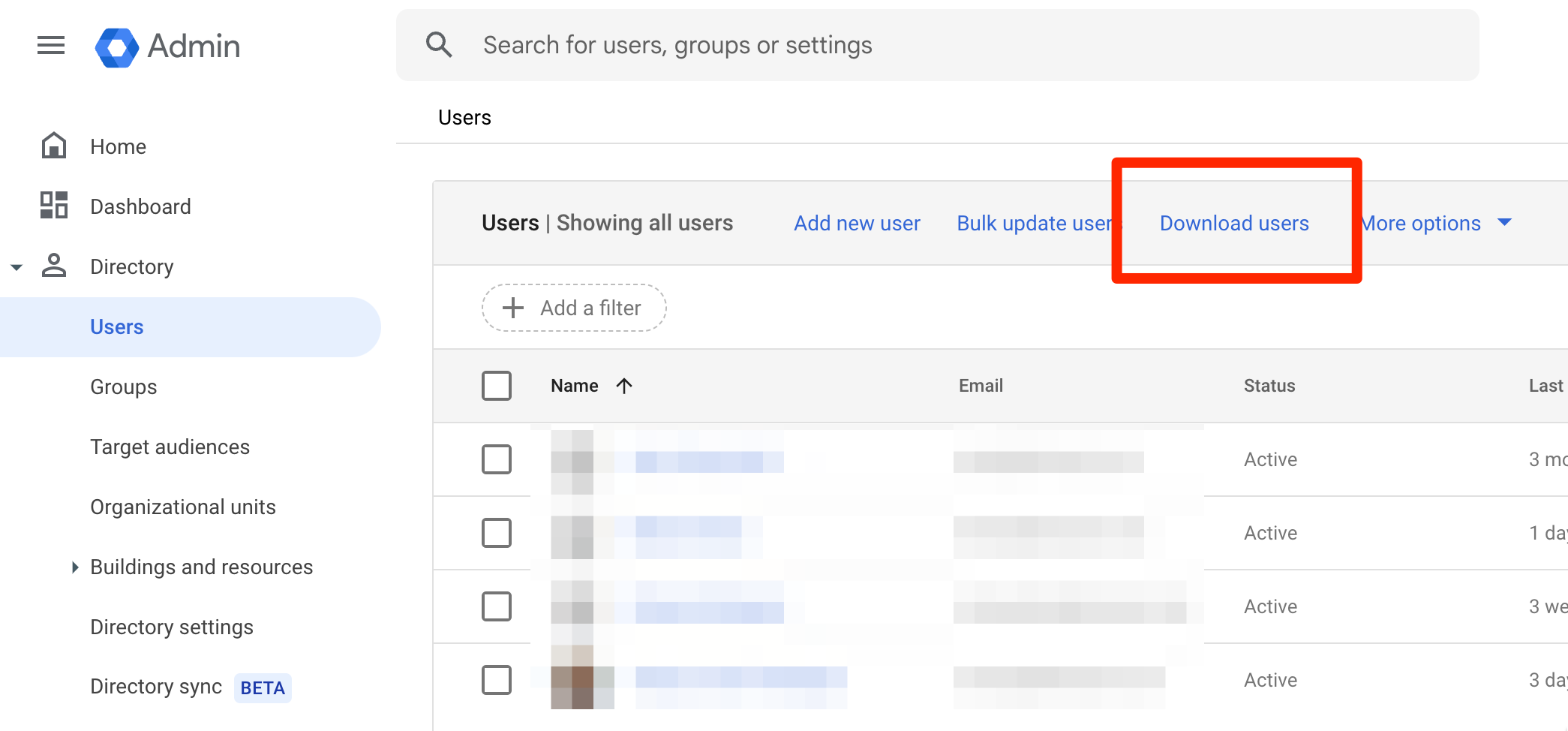
- Choose the ‘Comma-separated values (.csv)’ output format and click DOWNLOAD:
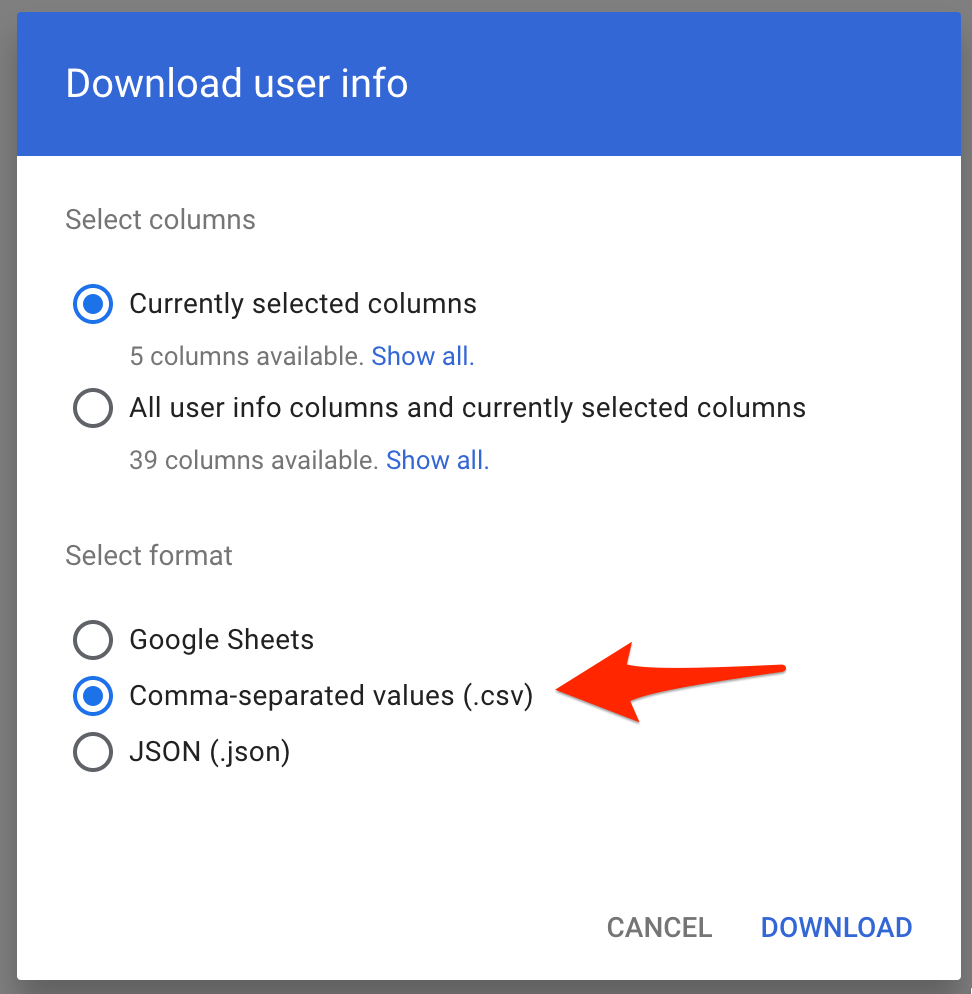
NOTE: The only required colum is the email address column
- Once you have the CSV file head back to the SchoolCam admin panel, navigate to the ‘Team’ page and click on ‘’Invite multiple users”:
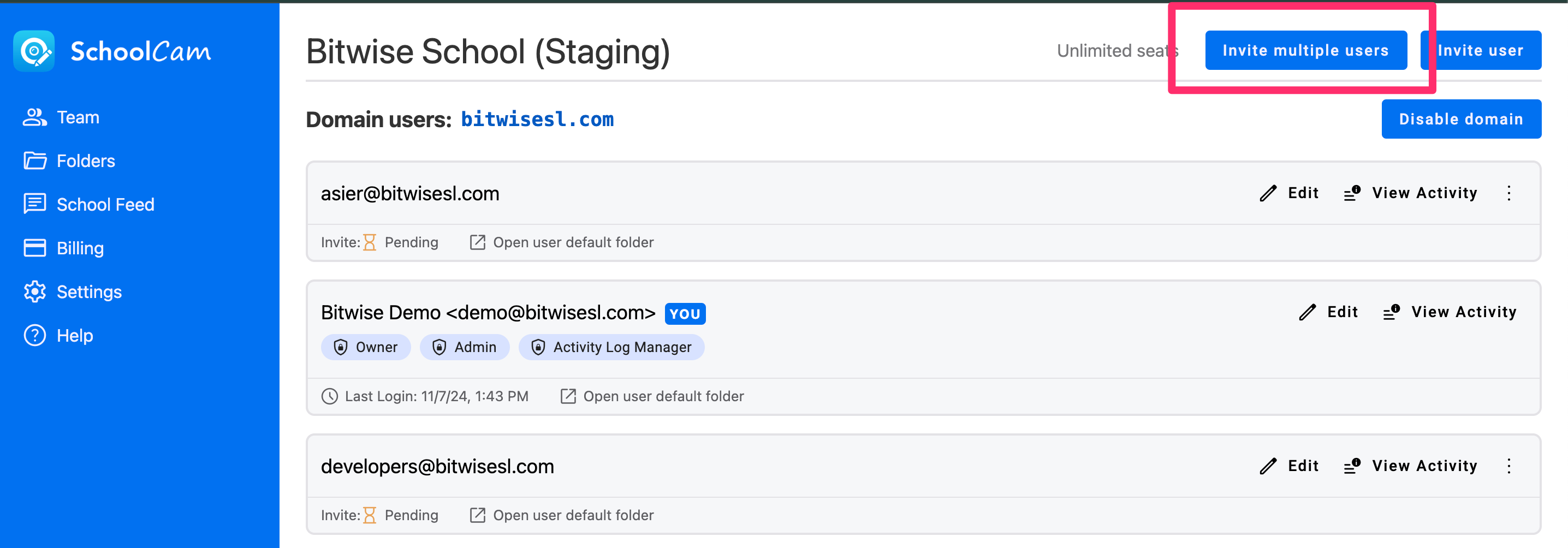
- In the following dialog, select the CSV you exported and start the import. Please note that it make take some time (from a few seconds to couple of minutes) for the app to process and invite all users. The app will give you a summary of the emails that will be processed before the import starts.
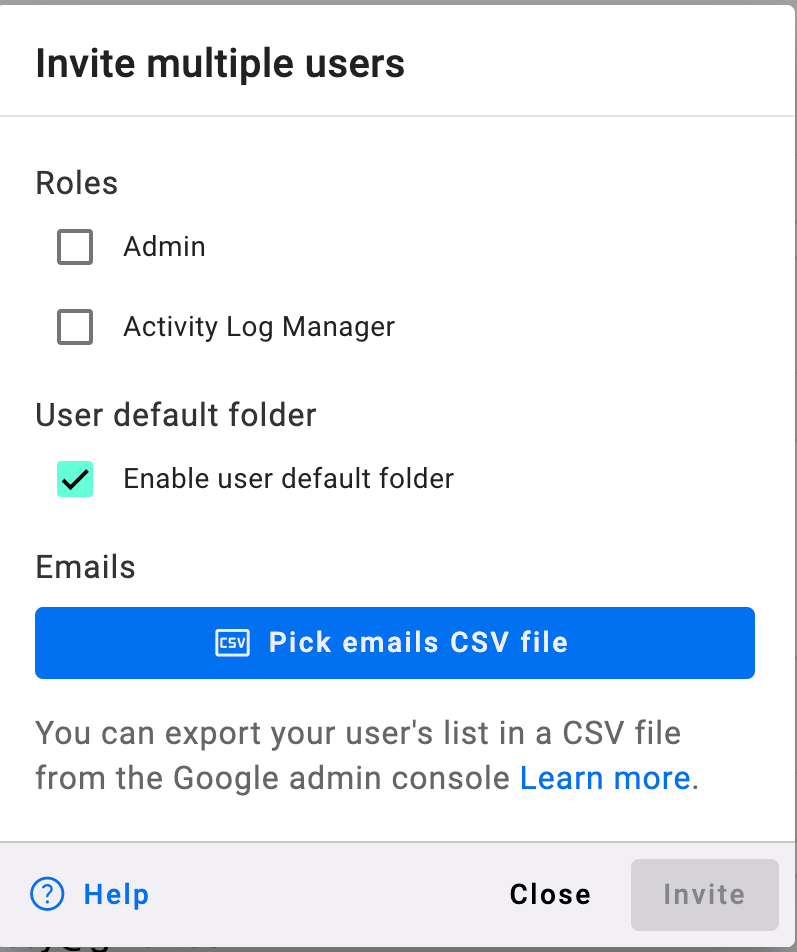
Contact us if you need help: support@schoolcamapp.com