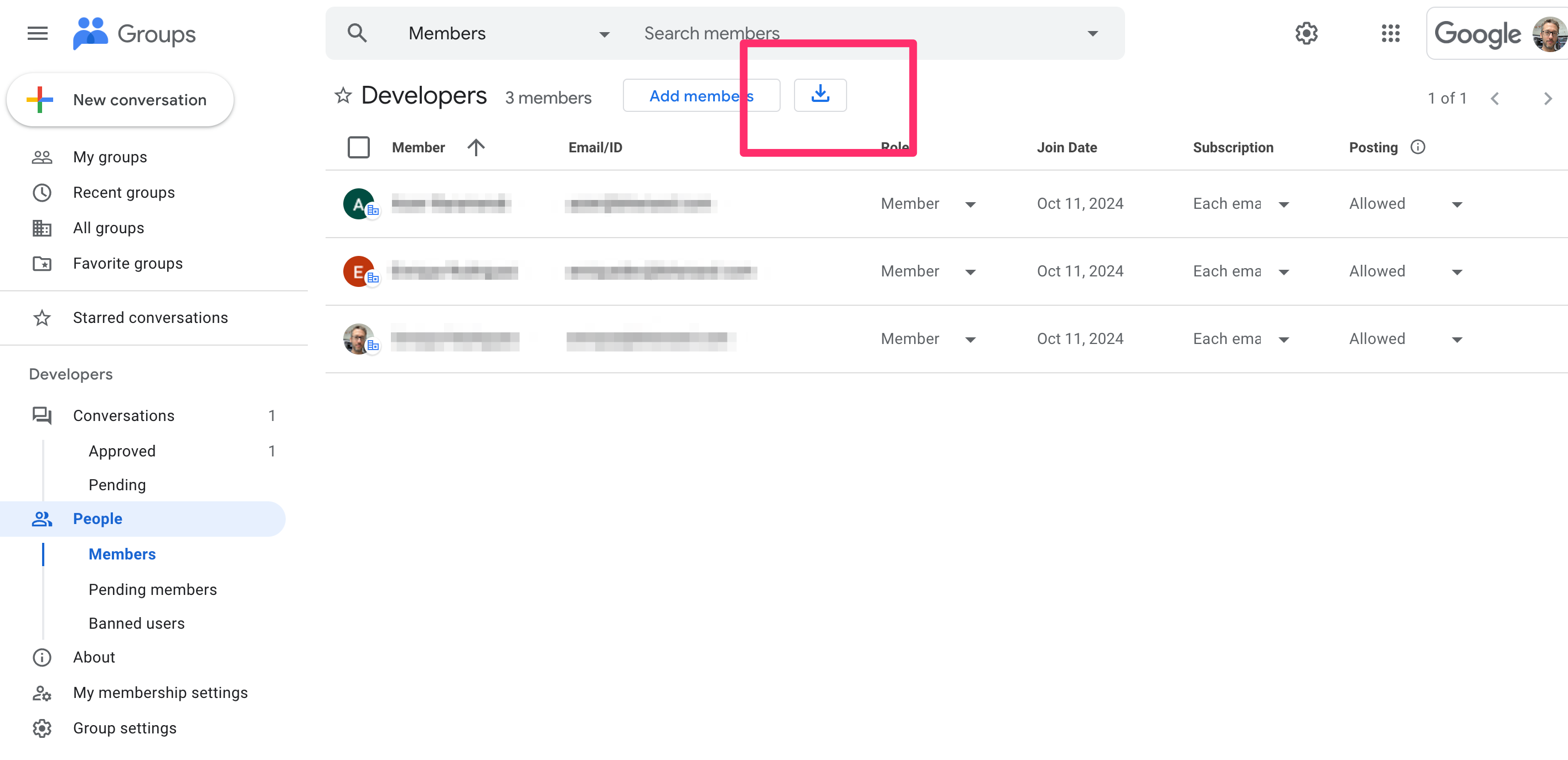Creating and synching groups
You can now replicate your School Google account group configurations by creating groups in SchoolCam and syncing them via the CSV import function. This allows to keep the same group structure to easily share folders with entire groups instead of having to select users individually.
Please follow these steps to create a group in ScholCam and then to sync it with Google.
- Create a new group in the SchoolCam admin website by going to Team > Groups > Create Group

- In the “Create team group” dialog enter a name of your group (we suggest to use the same as the one in Google) and enter the email address of the group exactly as it is setup in Google. It is very IMPORTANT to make sure that email address matches an existing group email address in your Google Admin configuration, otherwise sharing a folder with this group will not work. You can review your group configuration in the Google Admin Groups Page.
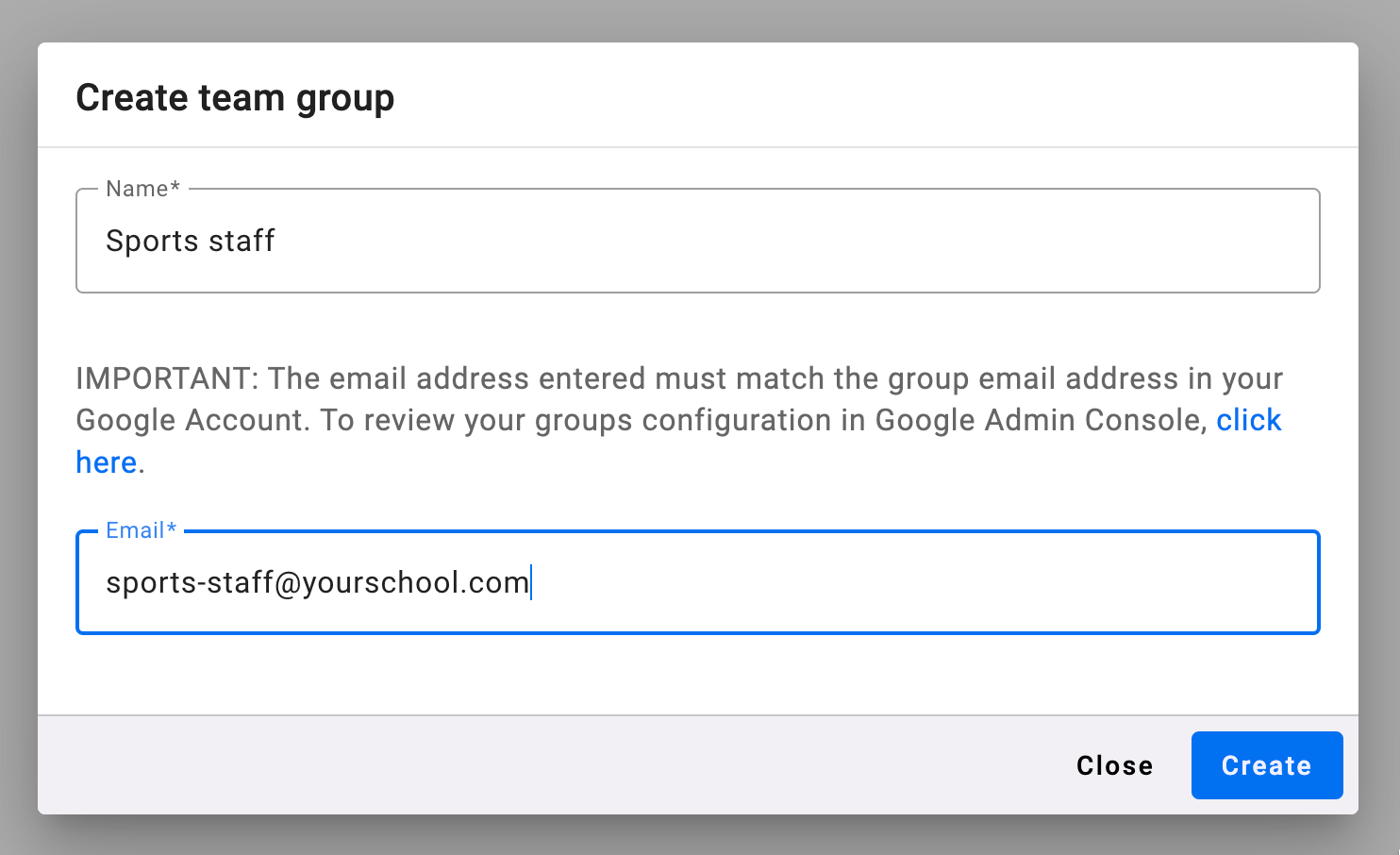
- Export the members list of that group using the Google Admin console from this link. Click on the group you want to export and then click on Members on the left panel:
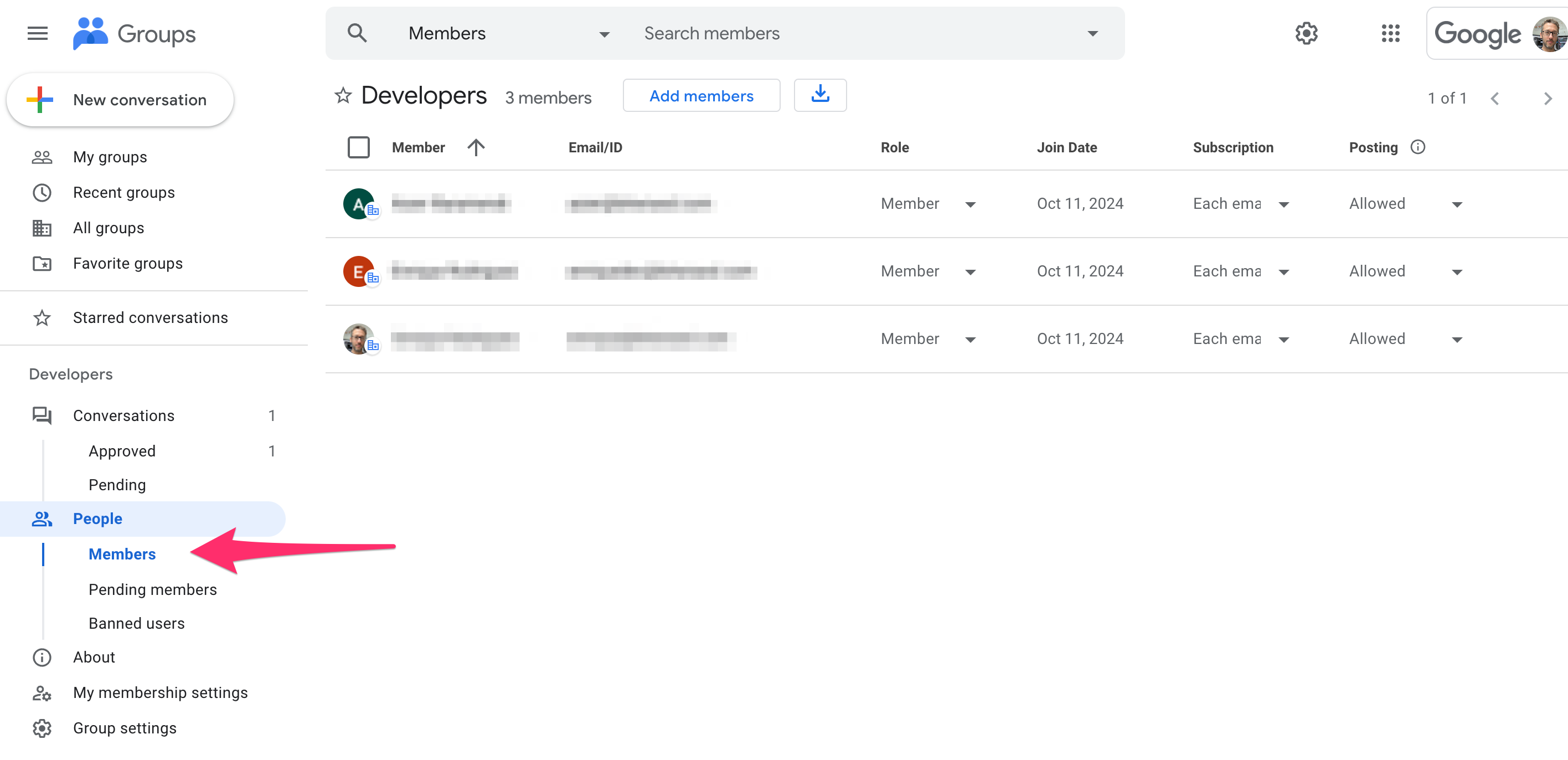
- After you have downloaded the CSV file, go back to SchoolCam and click on the “Sync with Google Groups” button

Be patient while SchoolCam creates the corresponding accounts and assigns groups to each user. After the sync completes you can create folders shared with groups following these instructions.
Let us know if you have any feedback or need help: support@schoolcamapp.com