Monitoring uploads
When you take a photo with SchoolCam it immediately gets queued for upload. If your device has internet connectivity at that point then the photo is uploaded right away. If there are other photos that you took earlier then the last photo gets queued and will get uploaded when the previous photos have been uploaded.
You can see the photos in the upload queue in the ‘Queue’ tab of the app:
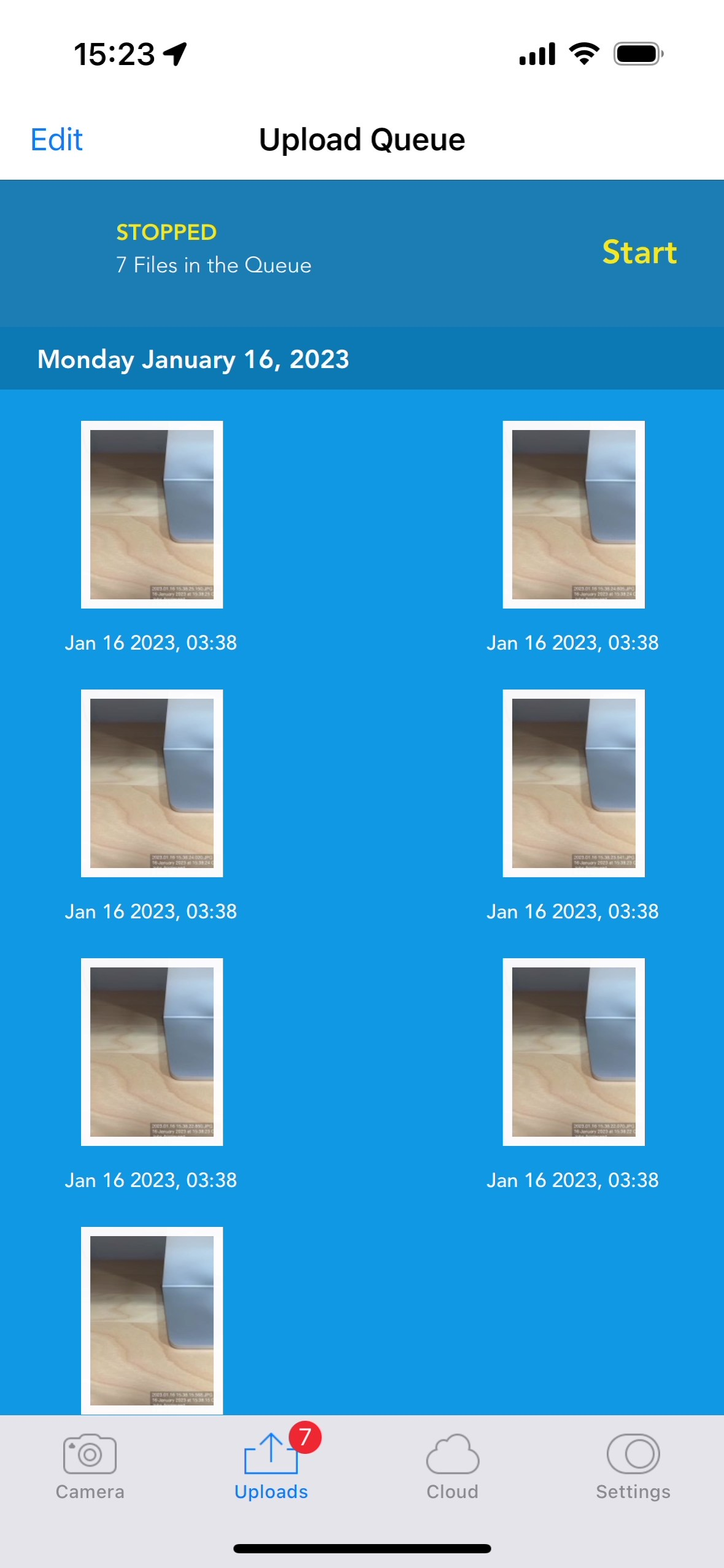
If during the upload process the device looses network connectivity then it will try to re-upload the photos whenever it detects connectivity again. Unfortunately if the app is sent to the background for longer than a few minutes it will not longer detect internet connectivity automatically and you will have to manually start the queue again by opening the app.
Editing the upload queue
When tapping the ‘Edit’ button on the top right corner you will be able to:
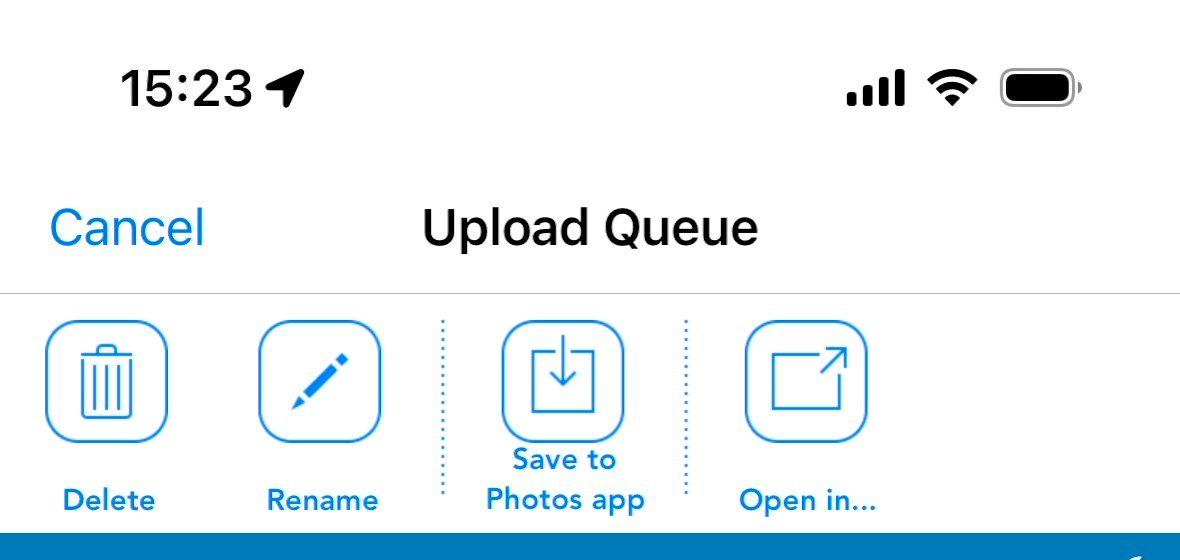
- Delete selected photos from the queue. ⚠️ Warning: If you delete a photo from the queue it will not be recoverable
- Rename a photo (single selection)
- Save selected photos to the device’s photos app
- Share or open the photo with another app in your device